Getting Started
-
Download the latest version of GHOST Buster
- Launch GHOST Buster.exe
- Every time you launch it, the program will check the System Registry to see if Ghost Recon Wildlands and Ubisoft Connect are installed
- When you close it, a file containing the program's settings will be created (or updated if it already exists) inside
%LOCALAPPDATA%\GHOSTbackup
- Click the
 Browse... button under "Folders -> Wildlands save games folder"
to select Wildlands save games folder
Browse... button under "Folders -> Wildlands save games folder"
to select Wildlands save games folder
- Refer to the PC Gaming Wiki if you don't know where save games are located
- Click the
 Browse... button under "Folders -> Backup location"
to select where Wildlands save games will be backed up to
Browse... button under "Folders -> Backup location"
to select where Wildlands save games will be backed up to
- Each backup will be stored inside a
yyyyMMdd HHmmsub-folder
- Each backup will be stored inside a
- Specify the backup frequency and click the
 Start Backup button.
To interrupt the process, click
Start Backup button.
To interrupt the process, click  Stop Backup
Stop Backup
- You can specify a value between 1 and 180
Restoring a Backup
WARNING
Disable cloud synchronization before restoring a backup, otherwise Ubisoft Connect will redownload the old save games rendering the restore process useless. Also note that restoring a backup will OVERWRITE your old save games and it CANNOT BE UNDONE.
From Tasks screen
- Close the game
- Choose which backup you want to restore
- Latest
- Second-to-last
- If it doesn't exist, you'll be prompted to restore the latest backup instead
- Click the
 Restore Backup button
Restore Backup button
From Manage Backups screen
- Close the game
- Right click on the backup you want to restore
- Click Restore
Settings
- Interface language
- Default: English
- Confirm exit when backup is running
- Enabled by default
- The program will show a confirmation dialog before quitting if the backup process is running
- Confirm backup interruption
- Disabled by default
- The program will show a confirmation dialog before interrupting the backup process
- Display notifications about backups
- Disabled by default
- The program will display a toast notification every time a backup is performed
- Disable Ubisoft Connect cloud save synchronization on restore
- Disabled by default
- The program will disable Ubisoft Connect cloud save synchronization before restoring a backup
- Keep in mind that the Ubisoft Connect settings file may change at any time so this setting may not be reliable
- Enable Ubisoft Connect cloud save synchronization on exit
- Enabled by default
- Works only if the previous setting is enabled
- The program will re-enable Ubisoft Connect cloud save synchronization before quitting
- Check for updates on startup
- Disabled by default
- The program will connect to GitHub servers to check if the current version is up to date
- Remember window position
- Disabled by default
- The program will remember the window position the last time GHOST Buster was used
- I'm not using the Ubisoft Connect version of Wildlands
- Disabled by default
- You can specify a different location for the Wildlands executable
- Write events to a log file
- Disabled by default
- The program will log all events (such as Errors and Warnings) to a file
- The default log file location is
%LOCALAPPDATA%\GHOSTbackup\event.log
All settings are stored inside %LOCALAPPDATA%\GHOSTbackup\ghostbackup.cfg.
Screenshots

Main screen GHOST Buster main window

Backups Manage Backups screen

Settings screen GHOST Buster settings

Notification Notification about the current backup

Backup restore Restoring a backup

Backup deletion Deleting a backup

Logs screen Events are logged here

About screen About GHOST Buster
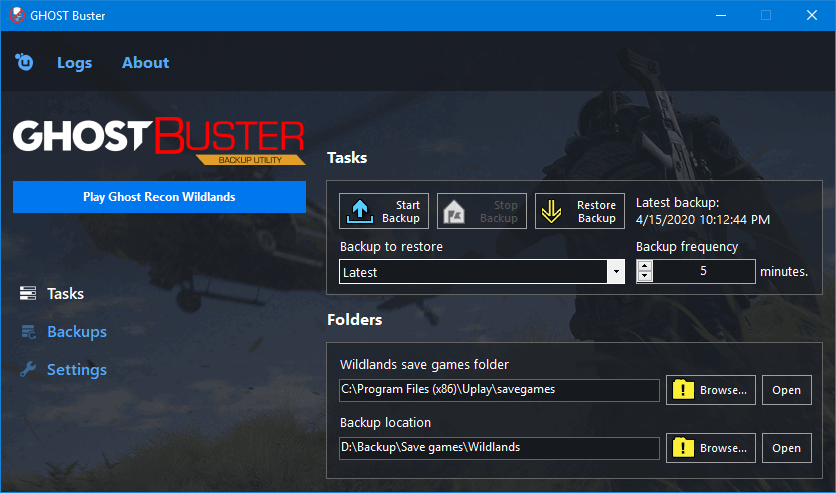
Source Code
The complete GHOST Buster source code is available on GitHub.